The Company Portal App on Android

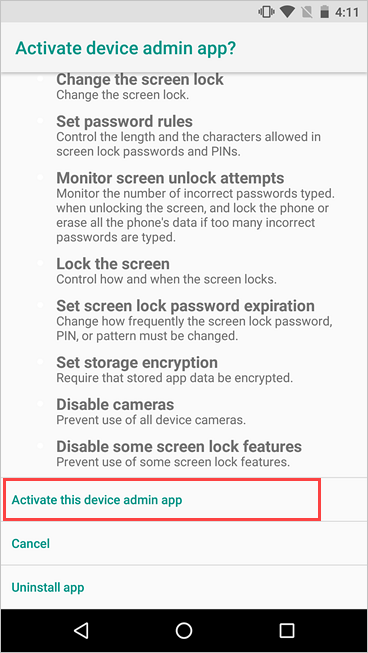
The Company Portal app installed on your phone is necessary for App Data Protection Policies to function, but it has no visibility of anything on your device.
You do not need to sign in to the app for App Data Protection Policies to function.
Should you choose to login to Company Portal, Ithaca College does not control the messaging on this screen. We understand that its phrasing can seem somewhat drastic. Ithaca College does not require that you sign into Company Portal, or enroll your personal mobile device in any management platform.
If you have questions about how Ithaca College uses the app, please contact Information Technology & Analytics.
MAM end user tasks
- When prompted, users must set an app protection PIN to access protected apps such as Outlook or Teams. This PIN will not be needed often. The user's normal phone PIN or biometric unlock will serve as a authentication method.
- On iOS devices, users must install a broker app, such as the Microsoft Authenticator app.
- Users do not need to log into the broker app.
- On Android devices, users must install the Company Portal app.
- Users do not need to log into the Company Portal app.
MAM user experience notes
- After setting a PIN for the first time in one protected app, other apps may prompt to enter the newly set PIN when first opened.
- After setting a PIN for the first time, the data and contents of newly accessed apps may appear empty for a few seconds while the data is moved to a encrypted container
Troubleshooting
Outlook is stuck on "updating" mailboxes on an iOS device, after applying an app protection policy.
- Reinstall Outlook from the App Store